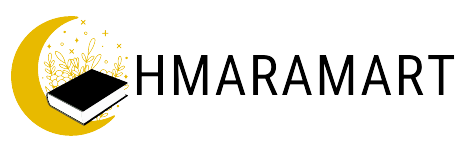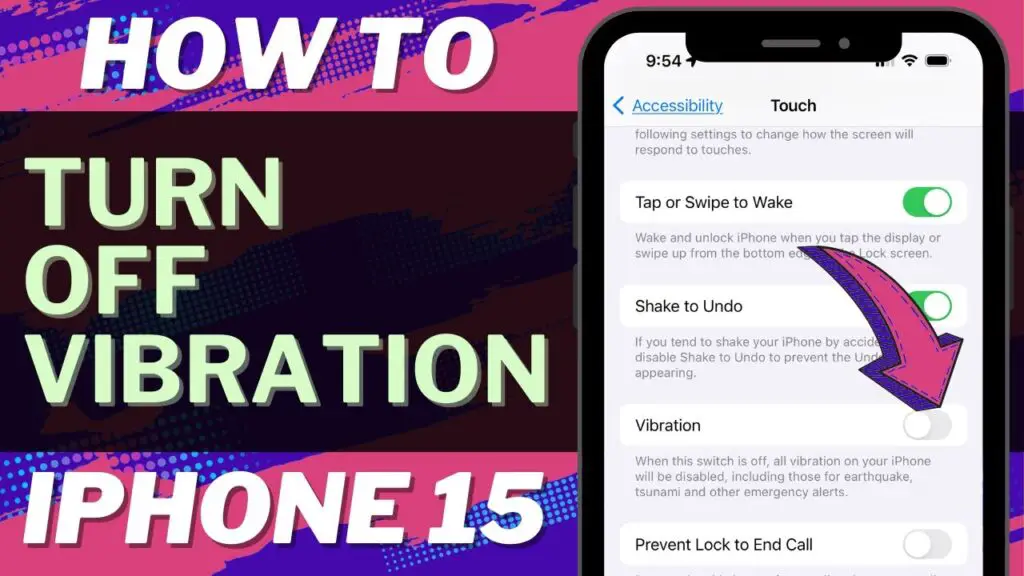Turning off vibration on an iPhone can be done through the device’s settings. The process is similar across iPhone models including the iPhone 12, 13, 14, and 15. Here’s how you can do it:
1. Turn Off iPhone Vibration for All Notifications
Step-by-Step Guide:
- Open Settings: Tap the Settings app on your home screen.
- Go to Accessibility:
- Scroll down and tap Accessibility.
- Select Touch:
- In the Accessibility menu, find and tap Touch.
- Turn Off Vibration:
- Toggle the switch next to Vibration to the off position.
This will disable all vibrations on your iPhone, including alerts for calls, messages, and other notifications.
2. Turn Off Vibration for Specific Alert Types
If you want to turn off vibration for specific types of alerts like ringtones or text tones, follow these steps:
Ringtone Vibration:
- Open Settings: Tap the Settings app on your home screen.
- Go to Sounds & Haptics:
- Scroll down and tap Sounds & Haptics.
- Select Ringtone:
- Under Sounds and Vibration Patterns, tap Ringtone.
- Change Vibration:
- Tap Vibration at the top of the screen.
- Scroll down and select None.
Text Tone Vibration:
- Open Settings: Tap the Settings app on your home screen.
- Go to Sounds & Haptics:
- Scroll down and tap Sounds & Haptics.
- Select Text Tone:
- Under Sounds and Vibration Patterns, tap Text Tone.
- Change Vibration:
- Tap Vibration at the top of the screen.
- Scroll down and select None.
3. Turn Off Vibration in Silent Mode
If you want to ensure your phone does not vibrate in silent mode:
- Open Settings: Tap the Settings app on your home screen.
- Go to Sounds & Haptics:
- Scroll down and tap Sounds & Haptics.
- Turn Off Vibrate on Silent:
- Toggle off Vibrate on Silent.
4. Turn Off Vibration for Individual Apps
For some apps, you can turn off vibration notifications within the app’s settings:
- Open Settings: Tap the Settings app on your home screen.
- Go to Notifications:
- Scroll down and tap Notifications.
- Select the App:
- Choose the app for which you want to disable vibrations.
- Adjust Notification Settings:
- Tap the app, then customize the notification settings to turn off vibration.
By following these steps, you can effectively manage and turn off vibrations on your iPhone 12, 13, 14, or 15 according to your preferences.